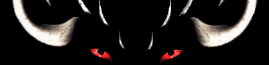

alteraeon.com 3000
Alter Aeon Help Page Search
Click here to view a random selection from the help system. Click here to return to the main help index. Search results for 'ansicolor'
Keywords are: 'colors colours ansicolors ansicolours tilde ~ text' Color can be added almost anywhere, and is usable by players. The control codes for colors are: (tilde)O ~O Off, default color (tilde)R ~R Red Red Red Red (tilde)Y ~Y Yellow Yellow Yellow Yellow (tilde)G ~G Green Green Green Green (tilde)C ~C Cyan Cyan Cyan Cyan (tilde)B ~B Blue Blue Blue Blue (tilde)P ~P Purple Purple Purple Purple (tilde)W ~W White White White White (tilde)H ~H Highlight Highlight Faint (tilde)U ~U Undo (uses previous color) To make a color bright, use '~H' in front of the color. To make a color dim, use '~F' in front of the color. (Note that dim colors won't work on most terminals.) Most people opt to put color in their titles, but color may also be added to descriptions or notes. Use of color when building is discouraged. Note - If you're using Zmud as your client, you may have to turn off Zmud's parsing control to use special characters. You can do this by clicking on the TV-like icon to the right of your typing field. The color scheme has been set up to allow characters to better see what is happening during fights, hence may not be as colorful as you are used to. If you have comments on the color scheme, or think that certain colors suck for some things, post us a note and we'll take a look at it.