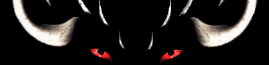

alteraeon.com 3000
Alter Aeon Help Page Search
Click here to view a random selection from the help system. Click here to return to the main help index. Search results for '1.alias'
Keywords are: 'aliases macros unalias editing' Syntax: set alias <keyword> alias set <keyword> alias <keyword>=<function> alias set <keyword> = <function> alias edit <keyword> alias show [keyword] aliases [keyword] unalias <keyword> The 'aliases' and 'alias show' commands will show you a list of all your current aliases. You can also see what each alias is by giving its keyword, for example 'alias show nuke' to see your 'nuke' alias. The 'unalias' command deletes an existing alias. You may also mass delete all standard or function key aliases with alias removeall and alias removeall fkeys respectively. Aliases can contain more than one command. To begin setting an alias, use the 'alias set' command, for example: alias set nuke Once you've started setting the alias, you'll be prompted to enter commands into the alias, one line at a time. Simply type in the commands you want for the alias, and when you're done finish the alias with a '/done' command on the last line. To edit an alias, use the 'alias edit' command. For example: alias edit nuke You may also set single line aliases that call a single command using the 'alias <keyword>=<function>', for exampl: alias nuke=cast fireball Note that aliases may invoke other aliases, but cannot invoke themselves recursively. The number of aliases that may be set is dependent on character level. Aliases may also take and pass around arguments. See 'help alias args' for more information.