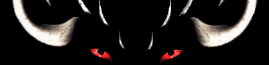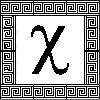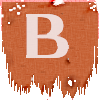This article was written by Lexie and
Shadowfax,
and posted on July 25, 2014.
BACK - Alter Aeon Article Index
Introduction
This article aims to cover the basics of channel usage and how to create and maintain
your own channels. As you play on Alter Aeon channels become more or less important to you. Sometimes,
channels are merely sources of annoying spam, while at others, they are vital conduits to valuable information.
Basic Channel Usage
With most channels you can simply use the channel name to turn it on and off. The newbie channel,
for instance, works in
exactly this fashion. To send a message you type the channel's name followed by a message, for
example: 'gossip That restore rocked, thanks'.
With many channels, as with many other items in Alter Aeon, you can often shorten the
name of the channel to a small number of letters. This generally requires trial and error to discover the quickest
and shortest combination.
The common public channels encountered by new players are the newbie, gossip, auction, chat and bovine. It is important to read the disclaimer for any channels you are joining. All of the above are moderated channels where spam, flame wars, extreme profanity, inappropriate topics, and the like are not tolerated. However, these are only a few of the channels available on Alter Aeon.
The common public channels encountered by new players are the newbie, gossip, auction, chat and bovine. It is important to read the disclaimer for any channels you are joining. All of the above are moderated channels where spam, flame wars, extreme profanity, inappropriate topics, and the like are not tolerated. However, these are only a few of the channels available on Alter Aeon.
Channel Commands Every Newbie Should Learn
First off, "channel" can be abbreviated to "chan" for channel commands. Further, you can use the percent sign
(shift on 5) to replace the word "chan". Thus, to connect to the "gossip" channel, you can type
'chan connect gossip' or
'%connect gossip'.
We'll use "chan" from here on out, but remember the percent switch as it can save you time and trouble.
To see a list of global channels, use the 'chan list' command. This will display all public channels.
The 'chan stat' command will show you statistics about a specific channel. This will show who the current owners are, and when the channel was created.
The 'chan who' command is used to see who is connected to your current channel, or who is connected to another channel. All players connected or listening will be displayed, including any who you are ignoring (or who are ignoring you).
Note that commands such as "stat" and "who" can be used without actually connecting to a channel by appending the channel name after the command. For example, if you wanted to see who was connected to channel fire, you could type 'chan who fire'.
To see a list of global channels, use the 'chan list' command. This will display all public channels.
The 'chan stat' command will show you statistics about a specific channel. This will show who the current owners are, and when the channel was created.
The 'chan who' command is used to see who is connected to your current channel, or who is connected to another channel. All players connected or listening will be displayed, including any who you are ignoring (or who are ignoring you).
Note that commands such as "stat" and "who" can be used without actually connecting to a channel by appending the channel name after the command. For example, if you wanted to see who was connected to channel fire, you could type 'chan who fire'.
Managing Your Own Channel
If none of the current channels suit your fancy, you have the ability to create a channel of your
own! A channel can be about a topic that interests you, a venue for a group of your friends or
simply be your personal platform for sharing your thoughts. To create a new channel, use the
'chan create <channel name>'. The channel name must be a single lowercase
word. If you want your channel to be private, add the word "private" after your channel name.
Private channels are not shown on the public channel list and can only be used by those who know the channel. You can also add a password to control usage of your channel by using the 'chan password <pass phrase>' command.
You can set a disclaimer on your channel by using the 'chan disclaimer' command. People will see the disclaimer when they explicitly connect to the channel. You can change it at any time with the 'chan disclaimer edit'.
If someone connects to your channel and you decide that you'd rather not have him there, you can use the "ban" command to bar them from the channel, such as 'chan ban <playername>'. You can restore a player's ability to connect to a channel using the "unban" command.
It is also possible to change the color, format and flags of your channel. See the help pages for channel colors, channel formats, and channel flags.
Private channels are not shown on the public channel list and can only be used by those who know the channel. You can also add a password to control usage of your channel by using the 'chan password <pass phrase>' command.
You can set a disclaimer on your channel by using the 'chan disclaimer' command. People will see the disclaimer when they explicitly connect to the channel. You can change it at any time with the 'chan disclaimer edit'.
If someone connects to your channel and you decide that you'd rather not have him there, you can use the "ban" command to bar them from the channel, such as 'chan ban <playername>'. You can restore a player's ability to connect to a channel using the "unban" command.
It is also possible to change the color, format and flags of your channel. See the help pages for channel colors, channel formats, and channel flags.
Advanced Channel Commands
We'll wrap up this article with a few of the more advanced channel commands.
Some channels can't be toggled on and off because they conflict with an existing command or social. To get around that, you can use these other formats: 'channel send <channel name> <message>', '%send <channel name> <message>', '$<channel name> <message>'. Also, you can use the '#' command to send the channel you are currently connected to.
The "allow" and "disallow" channel commands permit a channel owner or admin the ability to give or take away a player's access to a channel. Players who have been allowed can use the channel even if it is read-only or password protected.
Finally, to access a channel with a password, the password must be entered after the listen or connect command, such as 'chan connect <channel name> <pass phrase>'.
Some channels can't be toggled on and off because they conflict with an existing command or social. To get around that, you can use these other formats: 'channel send <channel name> <message>', '%send <channel name> <message>', '$<channel name> <message>'. Also, you can use the '#' command to send the channel you are currently connected to.
The "allow" and "disallow" channel commands permit a channel owner or admin the ability to give or take away a player's access to a channel. Players who have been allowed can use the channel even if it is read-only or password protected.
Finally, to access a channel with a password, the password must be entered after the listen or connect command, such as 'chan connect <channel name> <pass phrase>'.
BACK - Alter Aeon Article Index